Cloverleaf-Next: How does Search work?
Cloverleaf’s search helps uncover early signals from government meetings—well before RFPs or legislation are introduced. Whether identifying policy shifts, pain points, or stakeholders, an efficient search workflow ensures you're first to engage.
Search Meetings or Documents
At the top of the search page, click the drop down (🔽) to choose to search Meetings or Documents. The search process works the same for either Meetings or Documents.
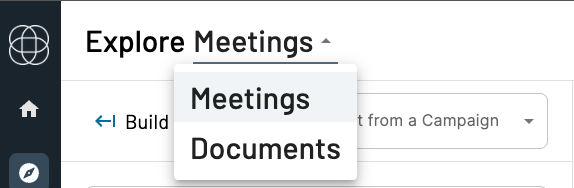
Start from a Campaign
If your organization has created Campaigns (pre-saved selection of key words and search criteria), use the drop down box to select a campaign to start your search with. If you haven't created a campaign, click here to learn how.
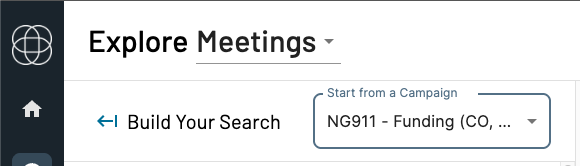
Once you’ve built a useful search, click Save Search at the bottom of the page to turn it into a Campaign. This allows you to:
-
Get Signals email alerts when new matches occur
-
Re-run your search with a single click
-
Share it with teammates in your organization
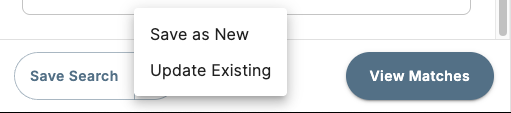
Add Search and Anchor Terms
You can (and should) enter multiple keywords—each one representing a topic you want to monitor.
- Keywords use OR logic by default. This means meetings will return if any of your keywords are found.
- Anchor Terms – These are your “must include” keywords. Think of them as your high-priority themes.
- Example: You want to monitor mentions of road infrastructure projects; “CIP”, “Infrastructure”, “Pavement”
- Time Range – If selected, Cloverleaf will only return moments where keywords appear together within this time span. Default is 60 seconds.
- Date Range (Default = last 7 days; adjust to 30/90 days or set a custom range)
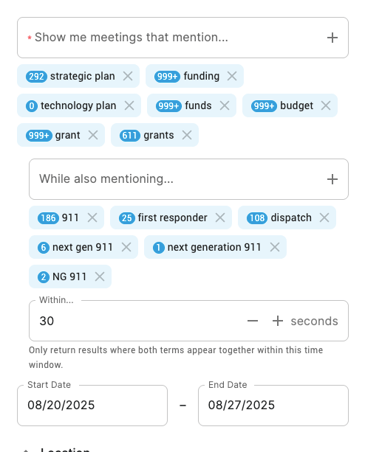
Example: You want to monitor mentions of “cloud” alongside infrastructure projects.
- Anchor Terms: “cloud”, “migration”, “data center”
- Proximity Keywords: “modernization”, “project”, “facility construction”
- Time Range: 60 seconds
Only results where both categories of terms are mentioned within 60 seconds of each other will be returned.
Search Filters
- Filter by:
- State / County / City
- Channel Type (e.g. City Council, State Legislature, Environmental Agency)
- Specific Channel (e.g. Chicago City Council, Pima County Planning Commission)
- Demographics: City and/or County Population and/or Income
- Speaker: Filter by Speaker, Title, or Organization (e.g., Mayor, Superintendent, Director of Public Works).
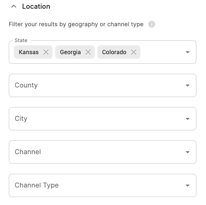
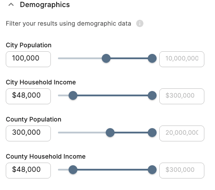
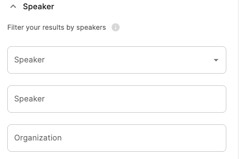
Tips for Effective Search
- Start broad, then narrow – Begin with fewer filters and keywords, then refine.
- Group by campaign goal – Use different search queries per goal or sales region.
- Use exclusion for cleanup – Trim false positives from repeated keywords.
- Monitor trends over time – Combine keyword tracking with Campaigns and Meta Analysis.
Questions? Please reach out to support@cloverleaf.ai